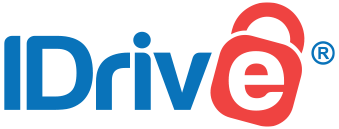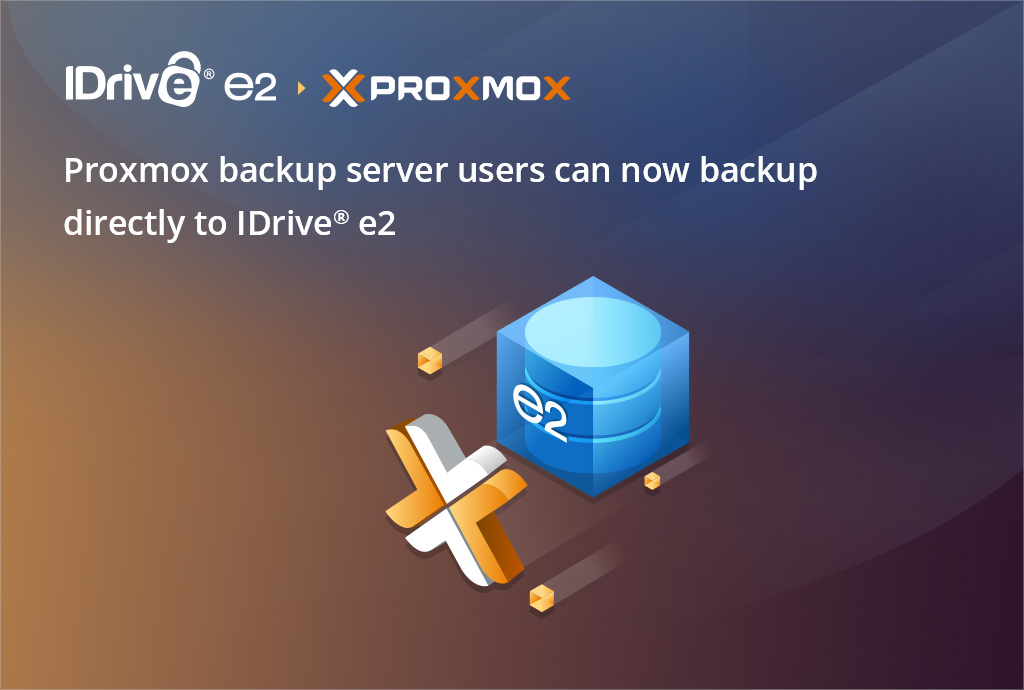We’re excited to announce that IDrive e2 object storage is now fully integrated with Cloud IBR, giving users a simple, reliable, and cost-effective storage option directly from the Cloud IBR interface.
With this integration, IDrive e2 appears as a selectable storage target right in Cloud IBR’s dropdown menu, so users can easily connect their backup and recovery workflows to e2 without additional configuration hassles.
Cloud IBR is an automated disaster recovery SaaS platform for Veeam backups, offering one-click bare metal server deployment, instant failover recovery, and monthly compliance testing. It helps businesses cut recovery time from weeks to hours while ensuring continuity during outages or ransomware attacks. Integrating Cloud IBR with IDrive e2 adds a capable and scalable cloud object storage solution that facilitates systematic integration and secure disaster recovery management.
Why IDrive e2 for Cloud IBR?
Cloud IBR specializes in delivering efficient backup and instant recovery solutions. By integrating with IDrive e2, Cloud IBR users gain access to:
- Cost-effective cloud storage – IDrive e2 offers predictable pricing with no hidden fees, making it easy to scale as your data grows.
- 13 global data centers – Choose the storage region closest to your business to ensure low latency and faster performance.
- No ingress/egress fees – Unlike other providers, IDrive e2 keeps your costs transparent by eliminating hidden transfer fees.
- Scalability and durability – Store and protect massive datasets with enterprise-grade durability and performance.
How to Integrate IDrive e2 with Cloud IBR
1. Sign up for IDrive® e2
- Go to IDrive® e2 and create an account.
- Once logged in, create a in your preferred region (closest to your business for best performance).
- Generate your Access Key and from the e2 dashboard. You’ll need these to connect Cloud IBR.
2. Log in to Cloud IBR
- Access your Cloud IBR console with your administrator credentials.
3. Add IDrive® e2 as a Storage Target
- In the Cloud IBR dashboard, navigate to Storage Targets or Cloud Storage Setup.
- Open the dropdown menu of available providers.
- Select IDrive e2 from the list.
4. Enter Your IDrive® e2 Credentials
- Input the Access Key and Secret Key you created in your e2 account.
- Specify your Bucket Name and select the correct Region that matches your e2 bucket.
5. Save and Validate the Connection
- Click Save or Validate (depending on the interface).
- Cloud IBR will test the connection to ensure your credentials and bucket details are correct.
- Once validated, IDrive® e2 will appear as an active storage target.
6. Configure Backup and Recovery Jobs
- Assign your Cloud IBR backup jobs to use IDrive® e2 as the target storage.
- You can now run backups directly into your e2 bucket.
- For disaster recovery, Cloud IBR will be able to spin up recovery jobs from your IDrive® e2 data.
That’s it — IDrive e2 is now fully integrated with Cloud IBR, allowing you to leverage low-cost, high-performance object storage for your backup and disaster recovery workflows.
From there, backups and recovery processes can be directed straight to IDrive e2 with no extra steps or workarounds.
Benefits for IT Teams and MSPs
This integration makes it even easier for businesses and managed service providers (MSPs) to deliver fast, secure, and affordable backup and recovery solutions:
- Simplified deployment with built-in IDrive e2 selection.
- Reduced total cost of ownership thanks to e2’s competitive pricing.
- Reliable global infrastructure to support business continuity and disaster recovery.
Get Started Today
Whether you’re an IT team looking for affordable, reliable cloud storage or an MSP streamlining disaster recovery services, the integration between Cloud IBR and IDrive e2 delivers the performance and flexibility you need. Sign up for IDrive e2 today, connect it directly through Cloud IBR, and take advantage of a seamless cloud backup experience.