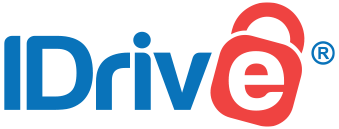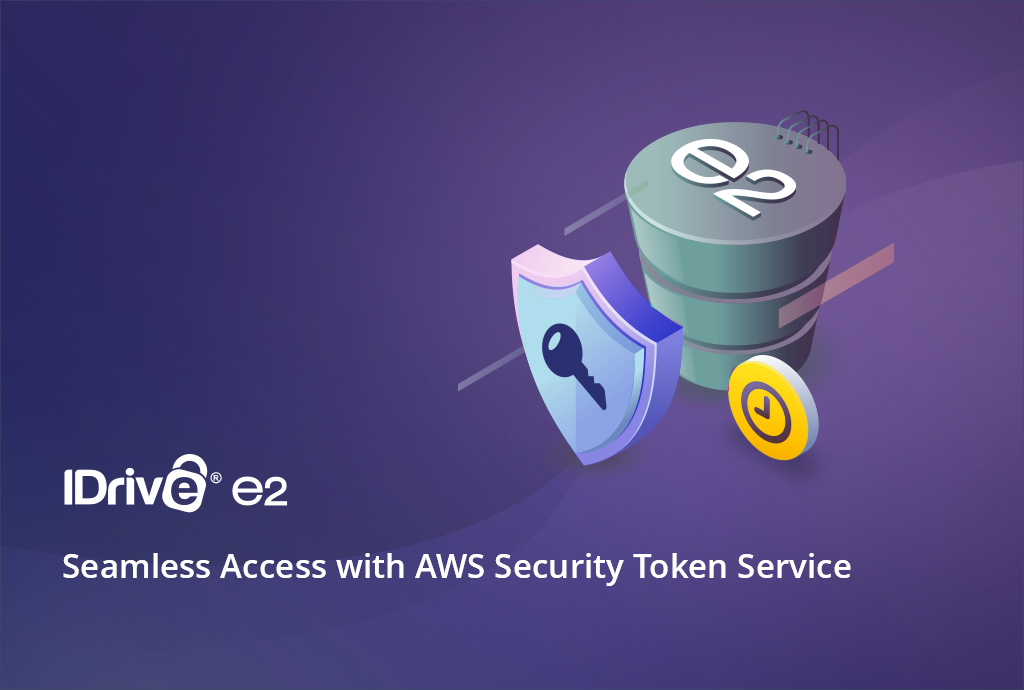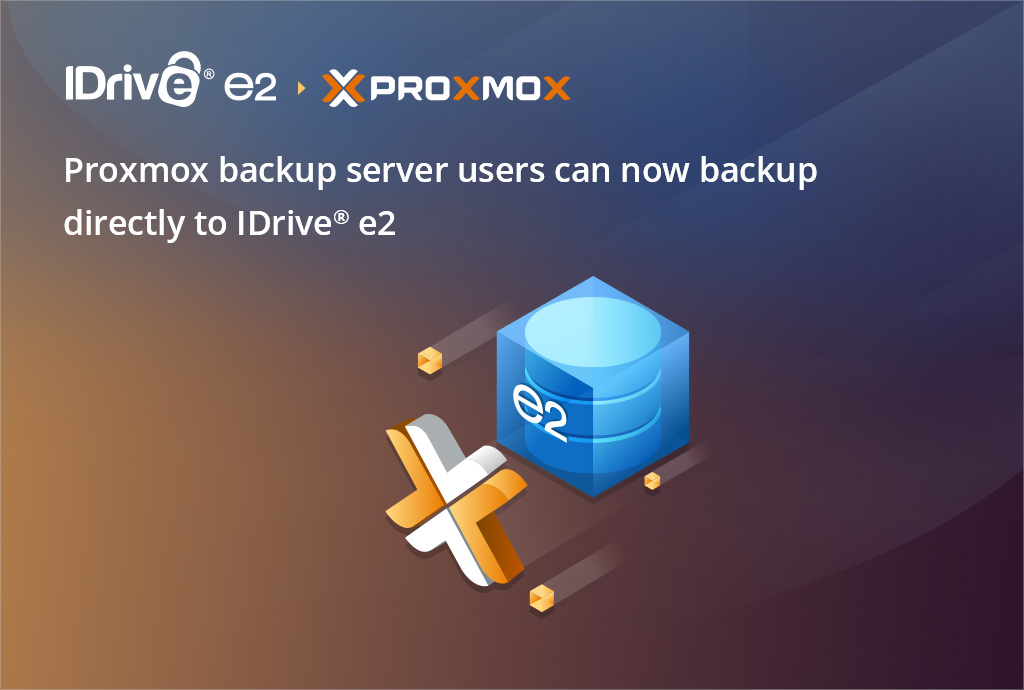
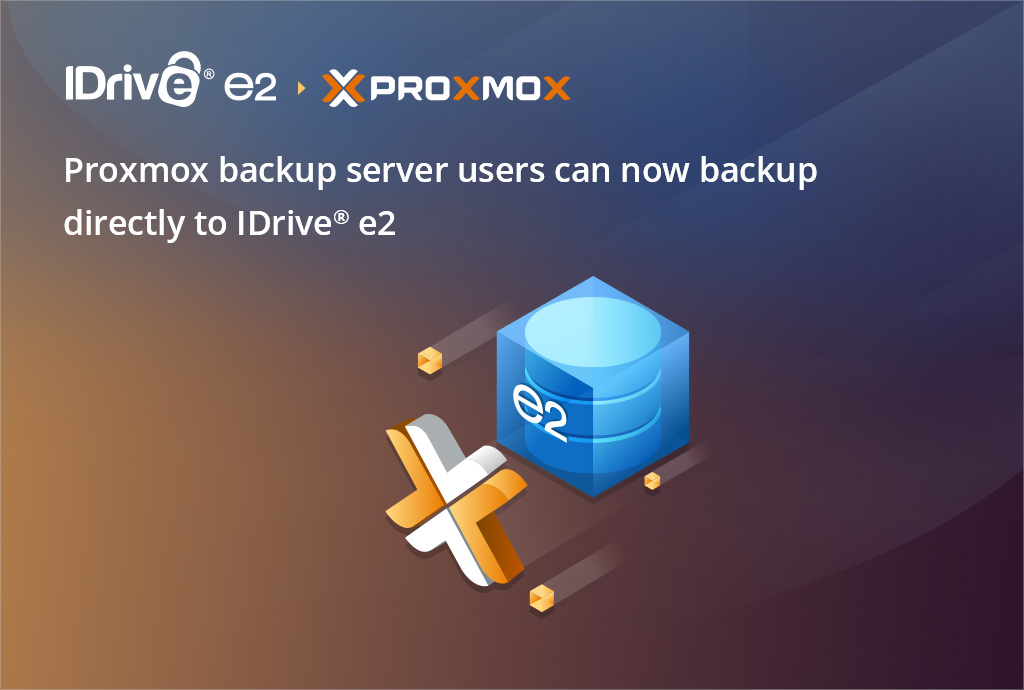
When pairing IDrive e2 object storage with Proxmox, you get a cost-effective, S3-compatible cloud storage platform that ensures fast, secure, and scalable backups of your Proxmox environments. Proxmox Backup Server is a powerful, open-source solution designed for enterprise-level data protection.
Whether you’re protecting VMs, containers, or host system data, IDrive e2’s globally distributed data centers, predictable pricing, and no hidden fees make it an ideal choice for your backup needs.
IDrive e2 starts at just $49.50/year for 1 terabyte and can be scaled to whatever you need.
In this blog, we’ll walk you through how to set up the integration between Proxmox Backup Server and IDrive e2, starting from the IDrive e2 side.
Why Use IDrive e2 with Proxmox?
- Scalable object storage – Store unlimited VM snapshots and backups with predictable costs.
- S3-compatible API – Works seamlessly with Proxmox Backup Server.
- Global storage regions – Reduce latency by choosing the data center nearest you.
- Secure and reliable – Redundant storage with encryption options ensures your data is always safe.
- No egress fees for most use cases – A huge cost savings compared to other providers.
Step 1: Sign Up for IDrive® e2
- Visit IDrive e2.
- Click Sign Up to create your free account (first 10 GB free).
- Log in to the IDrive e2 dashboard after account creation.
Step 2: Create an S3 Access Key
- In your e2 dashboard, navigate to Access Keys.
- Click Create Access Key.
- Copy your Access Key and Secret Key—you’ll need these in Proxmox.
Step 3: Choose Your Storage Region
- Go to the Buckets section in your e2 dashboard.
- Select a Region closest to your Proxmox server location for optimal performance.
- Create a new Bucket (example: proxmox-backups).
Step 4: Configure Proxmox Backup Server
Now that IDrive e2 is ready, head over to your Proxmox Backup Server:
- Log into the Proxmox Backup Server web interface.
- Go to Datastore → Add Remote.
- Select S3-compatible storage as the remote type.
- Enter the following:
- Endpoint URL: Your IDrive e2 bucket endpoint.
- Region: The region you selected in your e2 dashboard.
- Access Key / Secret Key: The credentials you created earlier.
- Your bucket (example: proxmox-backups).
- Save your configuration.
Step 5: Start Backing Up
Once connected, you can:
- Create backup jobs in Proxmox to send VM snapshots and container data directly to IDrive e2.
- Automate scheduling and retention policies.
- Verify backups and test restores with ease.
By combining Proxmox Backup Server with IDrive e2 cloud storage, you get a powerful, reliable, and cost-effective solution for securing your infrastructure. Setup is quick and straightforward, allowing you to safeguard your data with enterprise-grade durability and global availability. Our Proxmox and IDrive e2 guide can be found here: Integrate Proxmox Backup Server With IDrive e2