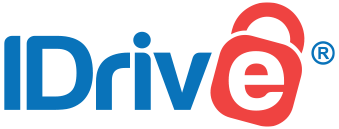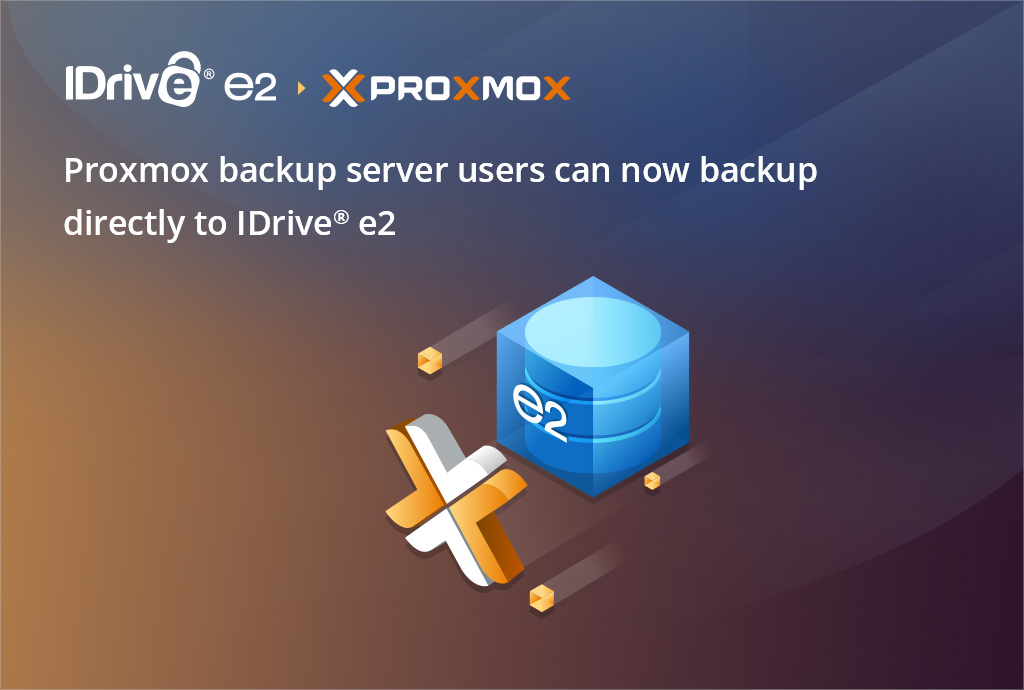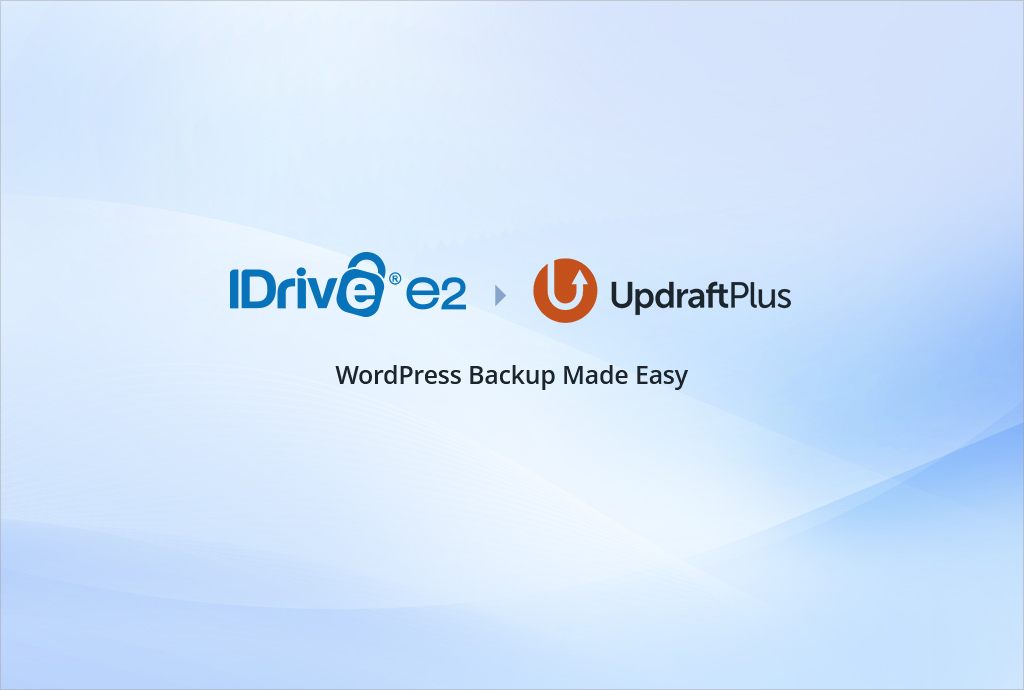
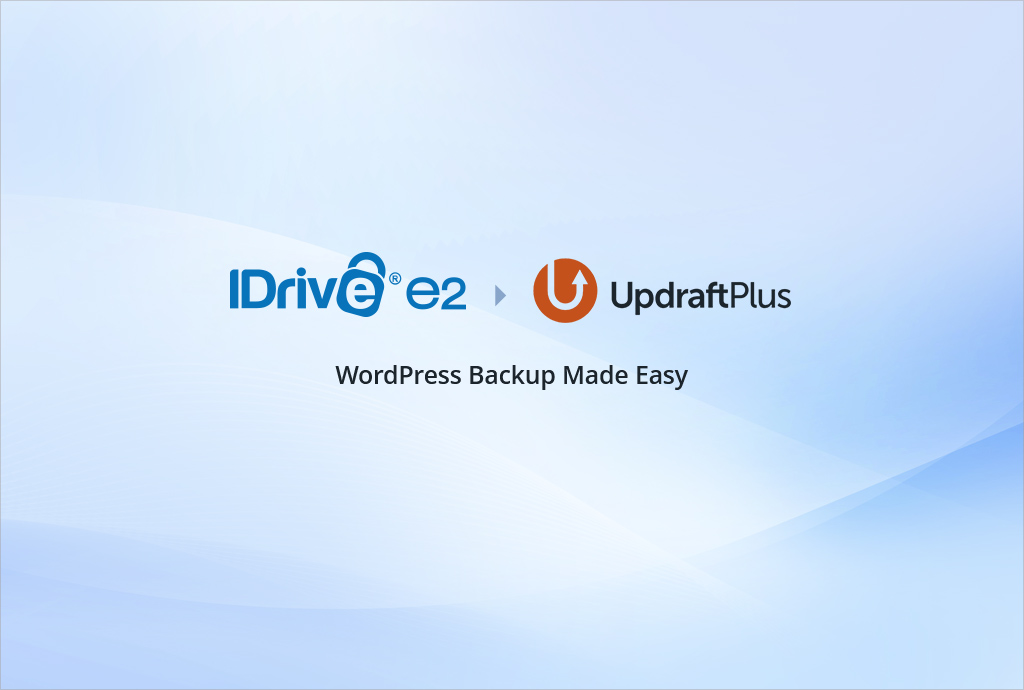
IDrive e2 now Supported in UpdraftPlus
Exciting news for IDrive e2 users! UpdraftPlus, the go-to WordPress backup plugin for millions, now supports IDrive e2 as an S3-compatible storage option. This integration brings cost-effective, secure, and scalable cloud storage to your WordPress backups, making it easier than ever to safeguard your website. In this post, we’ll explore the benefits of using IDrive e2 with UpdraftPlus and walk you through the steps to configure it for seamless backups.
Why IDrive e2 + UpdraftPlus is a Winning Combo
IDrive e2 is a high-performance, S3-compatible cloud storage solution that offers robust features at a fraction of the cost of other providers. Pairing it with UpdraftPlus unlocks a host of benefits for WordPress users:
- Affordable Pricing: IDrive e2 provides competitive pricing, making it ideal for small businesses, bloggers, and developers looking to minimize costs without compromising quality.
- Top-Tier Security: With eleven 9s data durability, AES-256 encryption, and optional Object Lock for immutability, your backups are safe from ransomware and accidental deletion.
- Scalability: Perfect for growing websites or media-heavy blogs.
- Global Access: Multiple data center regions ensure low-latency access and compliance with regional data regulations.
This integration lets you automate WordPress backups to IDrive e2’s reliable cloud storage, giving you peace of mind and easy restoration options. Let’s get started with the setup.
How to Configure IDrive e2 with UpdraftPlus
Setting up IDrive e2 as your UpdraftPlus backup destination is straightforward. Follow these steps to get started. You’ll need:
- An active IDrive e2 account (sign up at idrive.com/e2).
- A bucket created in IDrive e2.
- Access Key ID and Secret Access Key from IDrive e2.
- UpdraftPlus installed and activated on your WordPress site (free or premium version).
Step 1: In the UpdraftPlus dashboard, go to settings.
Step 2: Select S3-Compatible (Generic) as your remote storage.
Step 3: Scroll down and enter your credentials:
- Enter the IDrive e2 Access Key as S3 access key.
- Enter the IDrive e2 Secret Access Key as S3 secret key.
- Enter the bucket name as S3 location (Note: this will create a new bucket in your IDrive® e2 account).
- Enter the IDrive e2 storage end-point as S3 end-point.
- Select Bucket access style as required.
- Select the Signature version as required (Default SigV4).
- Click Save Changes.
The integration of IDrive e2 with UpdraftPlus makes it easier than ever to secure your WordPress site with affordable, reliable cloud storage. By following the steps above, you can set up automated backups, ensure data durability, and restore your site with confidence when needed. Whether you’re running a personal blog or a business website, this combination offers a powerful, budget-friendly solution for WordPress backups.
Ready to get started? Set up your IDrive e2 account and let IDrive and UpdraftPlus handle the rest!