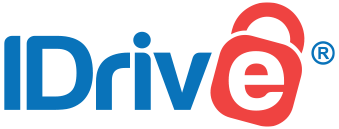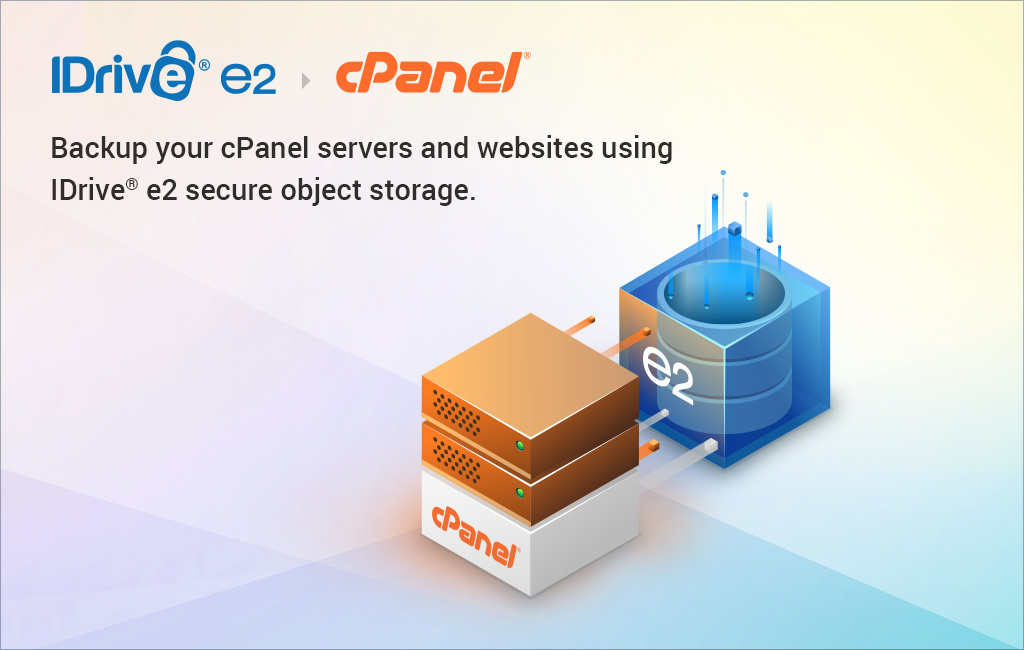
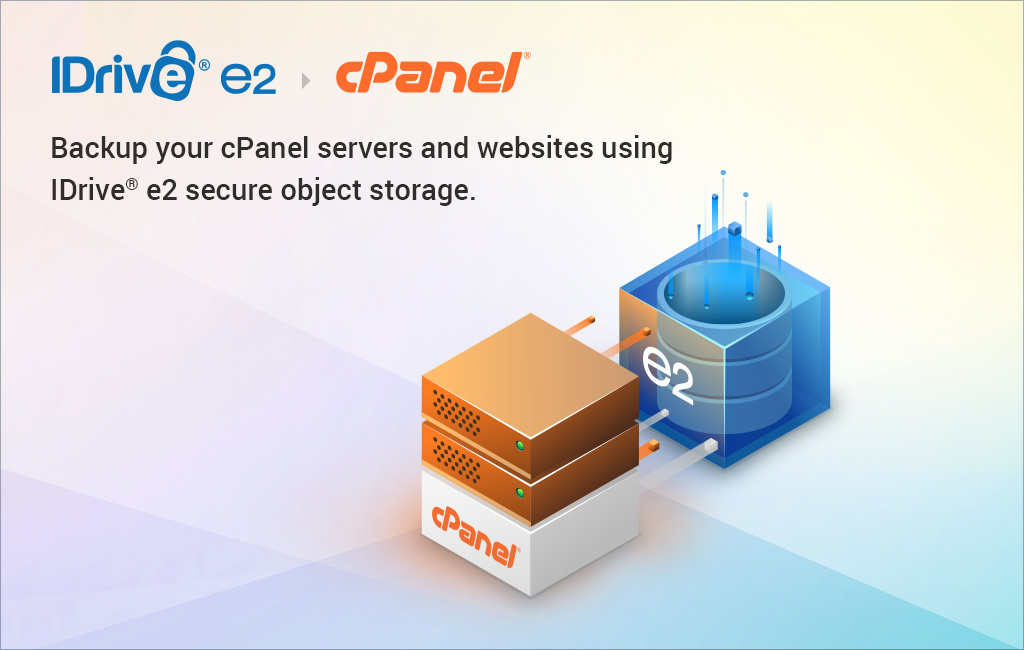
For website owners using cPanel, setting up reliable backups is a must. IDrive e2, an S3-compatible cloud storage solution, offers a cost-effective and secure way to store your website backups. In this guide, we’ll walk you through the steps to configure cPanel backups to IDrive e2 object storage, ensuring your data is safe and accessible.
Why Choose IDrive e2 for cPanel Backups?
IDrive e2 provides scalable, affordable cloud storage with high durability (eleven 9s) and S3 compatibility, making it ideal for backing up websites. Its global storage regions reduce latency, and features like Object Lock protect against accidental deletion or ransomware. Compared to traditional providers like AWS or Azure, IDrive e2 offers competitive pricing without compromising performance.
Prerequisites
Before you start, ensure you have:
- An active IDrive e2 account. Sign up at idrive.com if you don’t have one.
- A bucket in IDrive e2. You’ll store your backups here.
- A valid Access Key ID and Secret Access Key for IDrive e2.
- A cPanel account with backup permissions.
Step-by-Step Guide to Configure cPanel Backups to IDrive e2
- Create a Bucket in IDrive e2
- Log in to your IDrive e2 account via the web console.
- Navigate to the Buckets tab and click Create Bucket.
- Choose a region from the dropdown to minimize latency (e.g., a region close to your server).
- Enter a unique bucket name (e.g., mywebsite-backups).
- Enable Default Encryption for security and consider Object Locking or Versioning for extra protection against data loss.
- Click Create Bucket.
- Generate Access Keys
- Go to the Access Keys tab in your IDrive e2 account.
- Click Create Access Key, enter a name, and select the region where your bucket resides.
- Assign access permissions and link the key to your bucket.
- Save the Access Key ID and Secret Access Key securely, as you’ll need them for cPanel configuration.
- Set Up cPanel Backup Destination
- Log in to your cPanel account.
- From the sidebar, click Backup under the Files section.
- Select Backup Configuration from the sidebar menu.
- Navigate to Additional Destinations and choose S3 Compatible as the Destination Type.
- Click Create New Destination.
- In the S3 Compatible Destination window:
- Enter a Destination Name (e.g., IDrive-e2-Backup).
- Select the backup source (e.g., Home Directory, databases, or both).
- Input the Bucket Name from Step 1.
- Enter the Access Key ID and Secret Access Key from Step 2.
- Provide the IDrive e2 storage endpoint (available in your IDrive e2 dashboard under the Enabled Regions section).
- Click Save and Validate Destination. If successful, the destination is added.
- Configure Backup Settings
- In cPanel’s Backup Configuration, click Backup Settings.
- Set a backup schedule (e.g., daily, weekly) based on your needs.
- Select the files or databases to include in the backup.
- Click Save Configuration. Your backups will now run automatically and store files in your IDrive e2 bucket.
- Verify and Manage Backups
- Access your IDrive e2 bucket via the web console or S3-compatible tools like Cyberduck to confirm backups are stored correctly.
- Check backup logs in cPanel to ensure the process runs smoothly.
- Note: Restoring backups depends on your cPanel hosting provider’s tools and settings. Contact them for specific restoration steps.
Tips for Success
- Test Your Backups: Periodically verify that your backups are complete and accessible in IDrive e2.
- Enable Object Lock: This feature prevents accidental deletion or ransomware attacks, adding an extra layer of security.
- Monitor Storage Usage: Use IDrive e2’s web console to track bucket size and ensure you stay within your plan’s limits.
- Automate with Cron Jobs: For advanced users, automate full cPanel backups using cron jobs and store them in IDrive e2 via FTP or SCP for hands-off management.
Backing up your cPanel website to IDrive e2 object storage is a straightforward way to protect your data affordably and securely. With S3 compatibility, global regions, and robust security features, IDrive e2 is a reliable choice for website owners. Follow the steps above to set up your backups, and rest easy knowing your data is safe from disasters or errors.