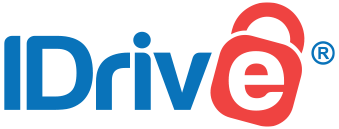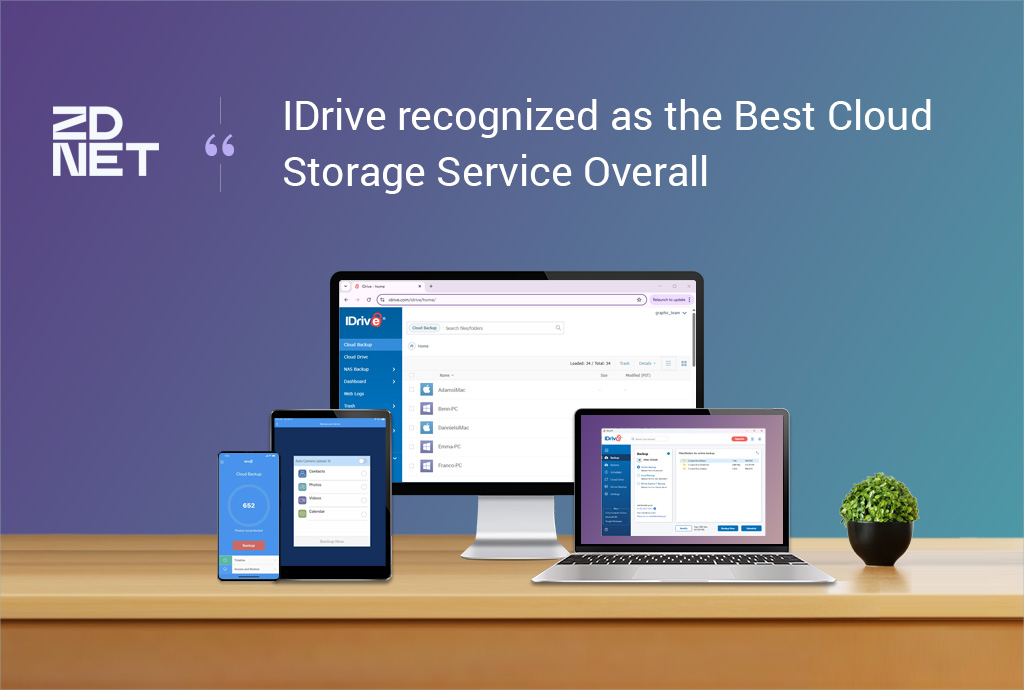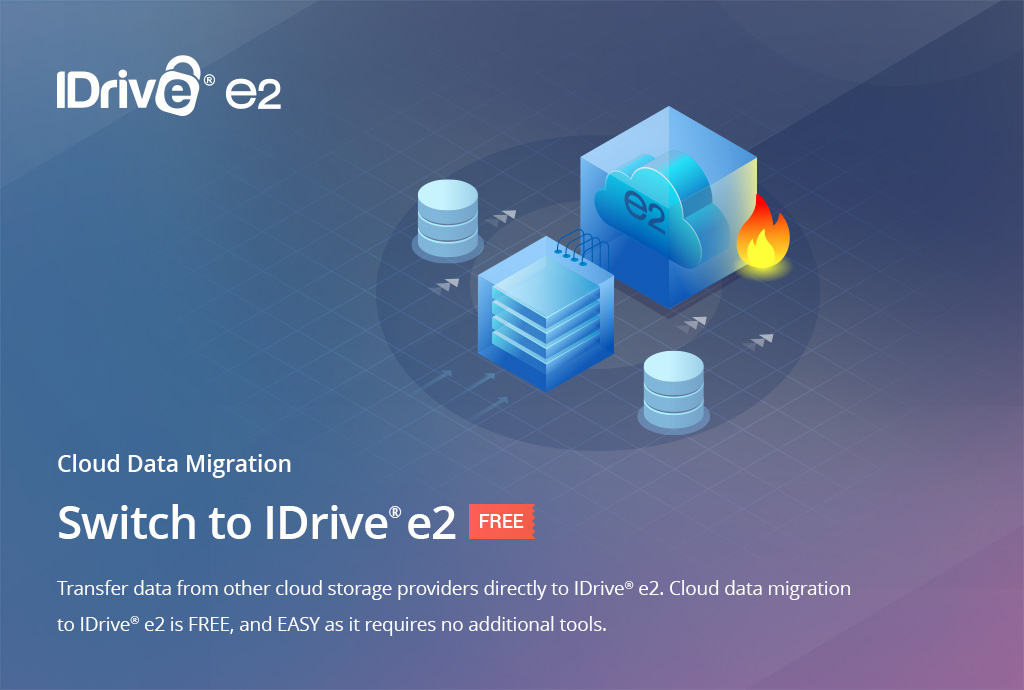IDrive has added Two-Factor Authentication.
Two-Factor Authentication is an extra layer of security that requires not just a username and password, but includes another step to confirm the identity of the person logging in.
Once two-step verification is enabled with IDrive, you will need to enter a verification code sent to your email when logging in, and this will ultimately help prevent unauthorized access to your account.
To enable two-factor authentication:
- Login to IDrive through the web and click your username at the top-right of the screen
- Select ‘Account’ and click ‘Two-Step Verification’
- Click ‘Enable Two-Step Verification’
- Enter the verification code sent to your registered email address and click ‘Verify & Enable’. A message is displayed to indicate two-step verification is successfully enabled.
To Log-in after 2FA is enabled:
- On the login screen, enter your username and password and click ‘Login’. You will be prompted to enter a verification code sent to your registered email address.
- Enter the code and click ‘verify’
For Admins, 2FA can be enabled for your users from the Dashboard. This feature is available on all IDrive accounts for Web and Mobile login.