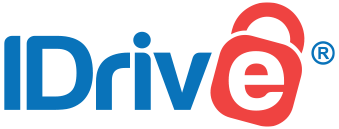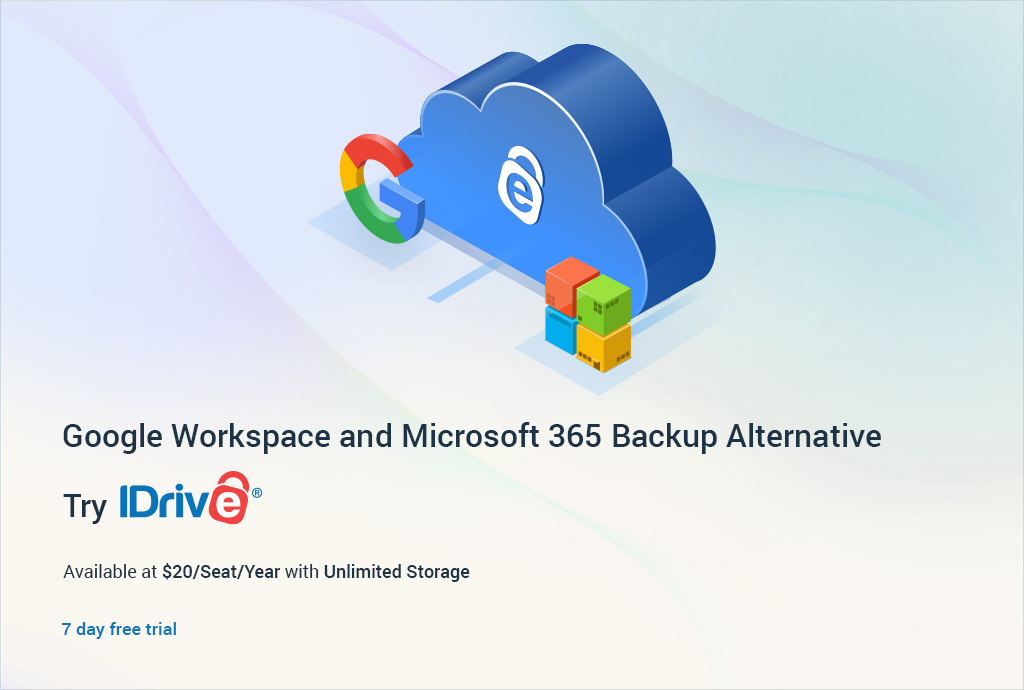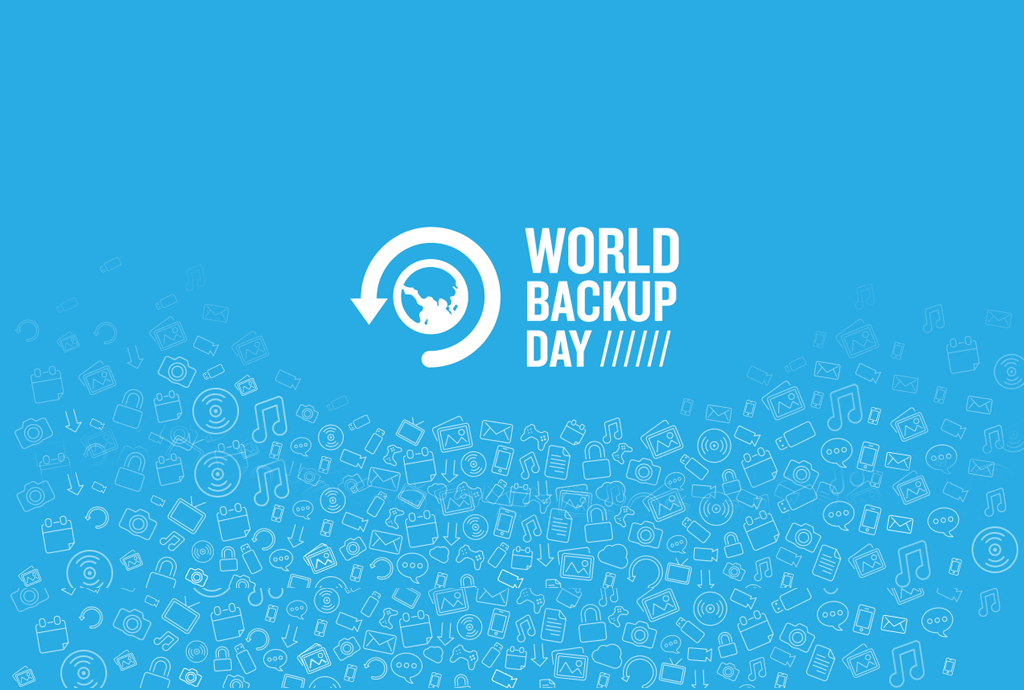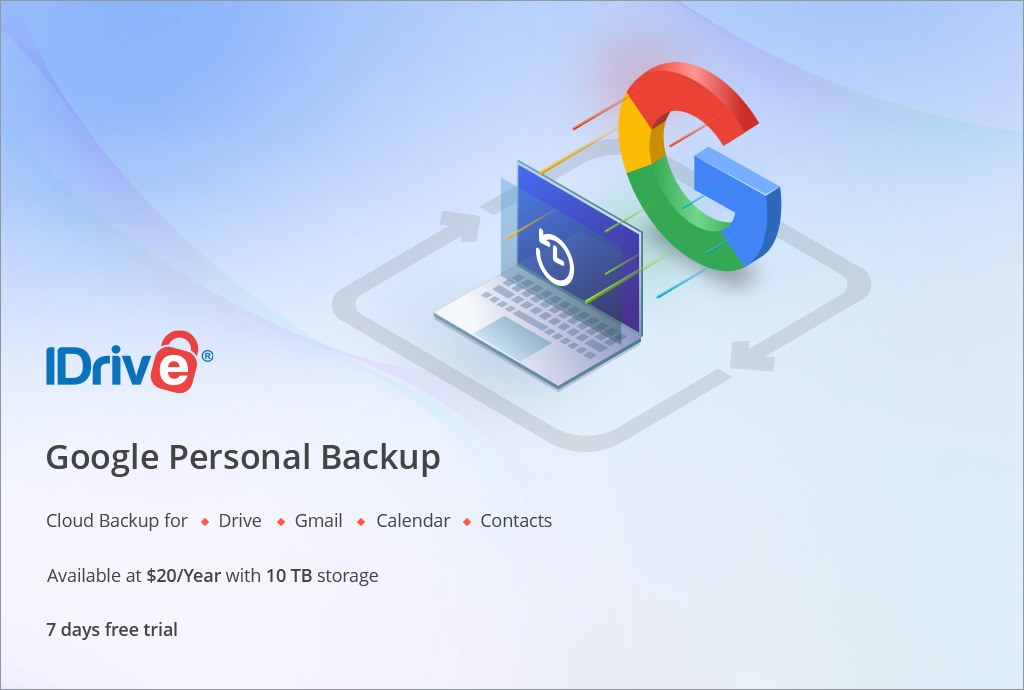When getting ready to backup your data, there are many things you have to take into consideration. It’s critical to know how many devices you need to backup, what kind of data is on them, and how long you can afford to wait until you can have your data back, among other things. The fact is that accidents and disasters happen, so it’s important to know exactly where and how your files are being backed up so you can easily recover your precious files when something goes wrong.
Let’s take a look at some basic steps to start backing up your data effectively:
USB Flash Drive Backup
This is the first way that many people begin to backup their data, and although they should be commended for getting those critical files off their computer and into a separate device, there are a few disadvantages of USB Flash Drives that users need to be aware of.
First though, the advantages. Flash drives can be used without any specialized software. So plug it in, drag and drop, eject, unplug and put it in your pocket. They are also compatible with most backup softwares as they are recognized as an external hard drive. The main advantage though, is portability. Work on a document, save it, back it up to the drive, and take it with you so you can pick up working on the most recent version of your files right where you left off.
While portability is a huge plus, it also leaves too much room for error. Specifically, losing the drive or having it stolen especially considering the small size of the device. More drawbacks of using USB flash drives for backups is the fact that high quality drives are more expensive per unit of storage than most other backup methods, and they simply do not last forever. Moreover, they tend to die suddenly without much warning, leaving you with no way to recover the files it contains.
External Hard Drive Backup
Some main advantages of backing up data to an external hard drive are the relatively low cost, along with the ease and convenience of setup (plug in and go). They offer remarkable storage capacity and you can store data from multiple computers on a single drive, and these files are all ready to be restored quickly in case something goes wrong.
However, just like flash drives, there are some drawbacks too. For example, what happens if there’s a flood or a fire? External hard drives are often much heavier and bulkier than flash drives, so chances are it rests next to or near whatever computer it’s backing up. So if a fire sweeps through the office, it’s going destroy the computer and the backup drive along with it. And if a thief breaks in looking to steal some valuables, they’re most likely going to take the hard drive with them.
Also, these drives are just as prone to failures as the ones inside your computer, so even though it may sound like overkill, make sure to always have a backup of your backup plan.
Cloud Backup
This is how you take your data storage to the next level. By using an online backup solution, you can have peace of mind knowing that your data is stored in a completely separate location. So if disaster strikes and wipes out your machines, you still have access to those critical files once they are restored. With IDrive, you can protect all of your devices including desktops, laptops, phones, and tablets, into a single, affordable account.
Cloud backups with IDrive run automatically through your internet once they are scheduled, minimizing the workload for you. This minimizes the risks involved in trying to remember to do manual backups every time you edit a file.
For the most robust data backup solution, we recommend backing up your data in two places: to an external hard drive for quick access to files in case a restore is needed, and to the cloud for ultimate data protection in case an accident, disaster, or theft leaves you without your files.